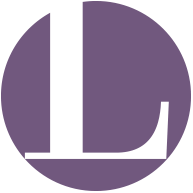This site uses cookies. By using our website you hereby accept and agree to use of cookies in accordance with the terms of use of cookies expressed in this document.
What are cookies?
Cookies are text files that contain pieces of information that are stored on your computer or your mobile device whenever you visit a website online through a browser. At each subsequent visit to the browser sends these cookies to the website that originated them or to another site. Cookies allow sites to remember certain information to enable you to navigate quickly and easily online. There are two main kinds of cookies: session cookies and persistent cookies. Session cookies are automatically deleted from your computer when you close your browser, whereas persistent cookies remain on your computer unless they are disposed of or reach their expiration date.
Cookies on our website
Steel Srl uses the following cookies on its website, with its aims:
- Session cookie
The session cookie stores and retrieves values for a given user. The information is stored on the server side and only the unique ID in the cookie is shared between the user and the server. The information stored on the server remain in memory until the end of the session. The cookie itself does not contain personal data.
The third-party cookies
Steel Srl uses Google Analytics to collect information about the use of users of its website. Google Analytics generates statistical and other information through cookies, which are stored on users’ computers. The information generated relating to our website is used to make reports on the use of websites. Google will store and use this information. Google’s privacy policy is available at the following address: http://www.google.com/privacypolicy.html
TRACKING
Steel Srl uses a cookie to measure the performance of advertising campaigns for advertisers running promotional activities on behalf of Steel Srl. The cookies act to draw the promotional activity is generated when a user clicks on an ad sponsored by Steel Srl where the owner has accepted the tracking system. These cookies cease its activity after 30 days and can not identify the person. If the cookie has not yet expired when the user visits certain pages of the advertiser’s site Steel Srl and the advertiser will be able to tell that the user clicked and navigated on that page. Each advertiser gets a different cookie, so no cookie can be tracked on websites or applications to other advertisers.
How to disable cookies
In case you want to block cookies remind you that this could have a negative impact on the usability of some websites. Most browsers allow you to refuse / accept cookies. Below are some practical information for you to disable cookies on the browser you are using.
INTERNET EXPLORER 9
- Open the window of Internet explorer.
- Click on “Tools”.
- Go to “Security” and then click “Clear History”.
- Check the box “cookies” and then click “delete”.
- Click “Security” on the bar.
- Select “Clear History”.
- Select the option for cookies and after and click on “delete”.
INTERNET EXPLORER 8
Alternatively, the new feature of Internet Explorer 8 InPrivate browsing allows the user to surf the web without leaving a trace from the sites visited (including cookies). To use InPrivate mode:
- Click “Safety” on the bar.
- Select “InPrivate Browsing”.
- Exit Internet Explorer 7, and close all Windows Explorer windows.
- Click “Start”, “Run” and enter inetcpl.cpl, and then click “OK”.
- On the “General” tab, click “Delete” under “Browsing History” in the box “Internet Properties”.
- In the box “Delete browsing history” click on “Delete Cookies”.
- In the box “Delete Cookies” click “yes”.
INTERNET EXPLORER 7.X
- Exit Internet Explorer 7, and close all Windows Explorer windows.
- Click “Start”, “Run” and enter inetcpl.cpl, and then click “OK”.
- On the “General” tab, click “Delete” under “Browsing History” in the box “Internet Properties”.
- In the box “Delete browsing history” click on “Delete Cookies”.
- In the box “Delete Cookies” click “yes”.
INTERNET EXPLORER (ALL OTHER VERSION)
Internet Explorer saves cookies in more places depending on the version of the browser and the Microsoft Windows being used. The best way to find and delete cookies is to close Internet Explorer and use the explorer (eg Windows Explorer) and look for a folder that is called “cookies”.
GOOGLE CHROME
- Click on the “Settings” at the top right of the menu.
- Select “Settings”.
- the bottom of the page, click Show Advanced Settings.
- In the “Privacy” section, click Content settings.
- To disable cookies, select Block sites from setting any data (an alternative you can remove all cookies created within a specific time period by selecting it from the drop down).
- Select “Clear browsing data” to delete all traces of the sites you’ve visited.
- Select “Clear download history” to delete the log files and programs that you downloaded.
- Select “Empty the cache” to delete the pages of the sites included in the cache.
- You can also delete saved passwords (the ones you use to access the sites) and the saved data for forms (such as name and surname).
- Then click the “Clear browsing data”.
- Click on the button “Close”.
MOZILLA FIREFOX
- At the top of the Firefox window, click on the Firefox button and select “Options” then go to the panel “Privacy.”
- In the “Cookies”, click on “Show Cookies.”
- To remove a single cookie click on the individual item in the list and then click on the remove cookies.
- To remove all cookies click on the Remove All Cookies.
- From the drop-down menu click on the item “Preferences”.
- Select the “Security” tab.
- Click on the button “Show Cookies.”
- Select from the list of cookies you want to remove.
- Click on the “Delete” button.
SAFARI 1.0 (MACOS X)
- From the drop-down menu click on the item “Preferences”.
- Select the “Security” tab.
- Click on the button “Show Cookies.”
- Select from the list of cookies you want to remove.
- Click on the “Delete” button.